My progress measurements don't look right, and there are inconsistencies. What causes these, and how can I fix them?
Read below to learn about what can cause inconsistencies in before-and-after progress measurements, and how to correct them.
Fix 1 : Check the height and weight for both scans. If one of the scans has a very incorrect height or weight value, body fat % and other measurements can be affected.
Step 1 : Open both scans into the software. If you need help opening scans, please read the guide below.
How to open scans in the Styku software
Step 2 : On the left Profile panel, the weight is listed. Make note of the height and weight, and determine if they are correct.
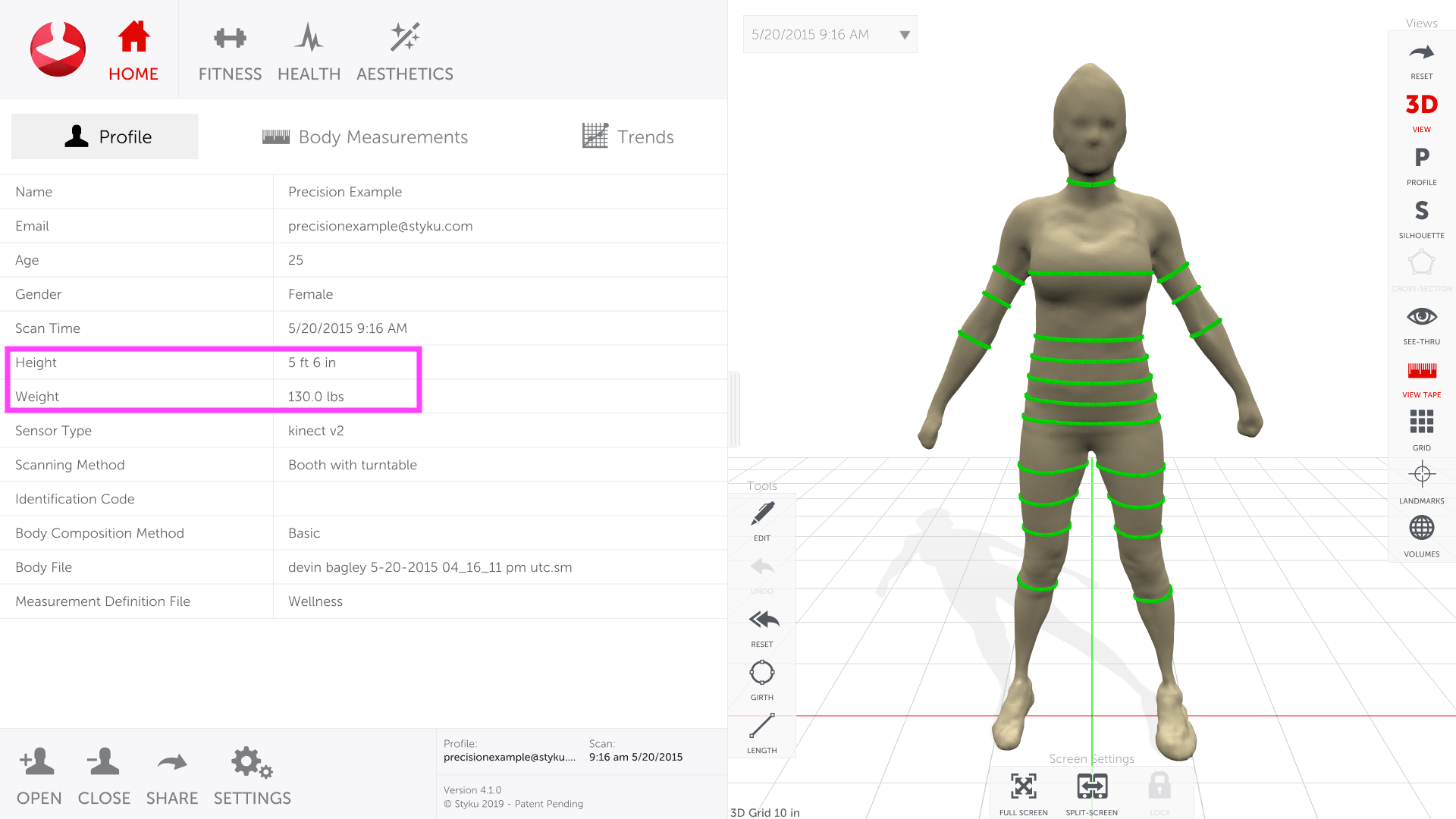
Step 3 : Switch between scans using the drop-down menu at the top of the 3D view. Review the height and weight for both scans and ensure they are correct.
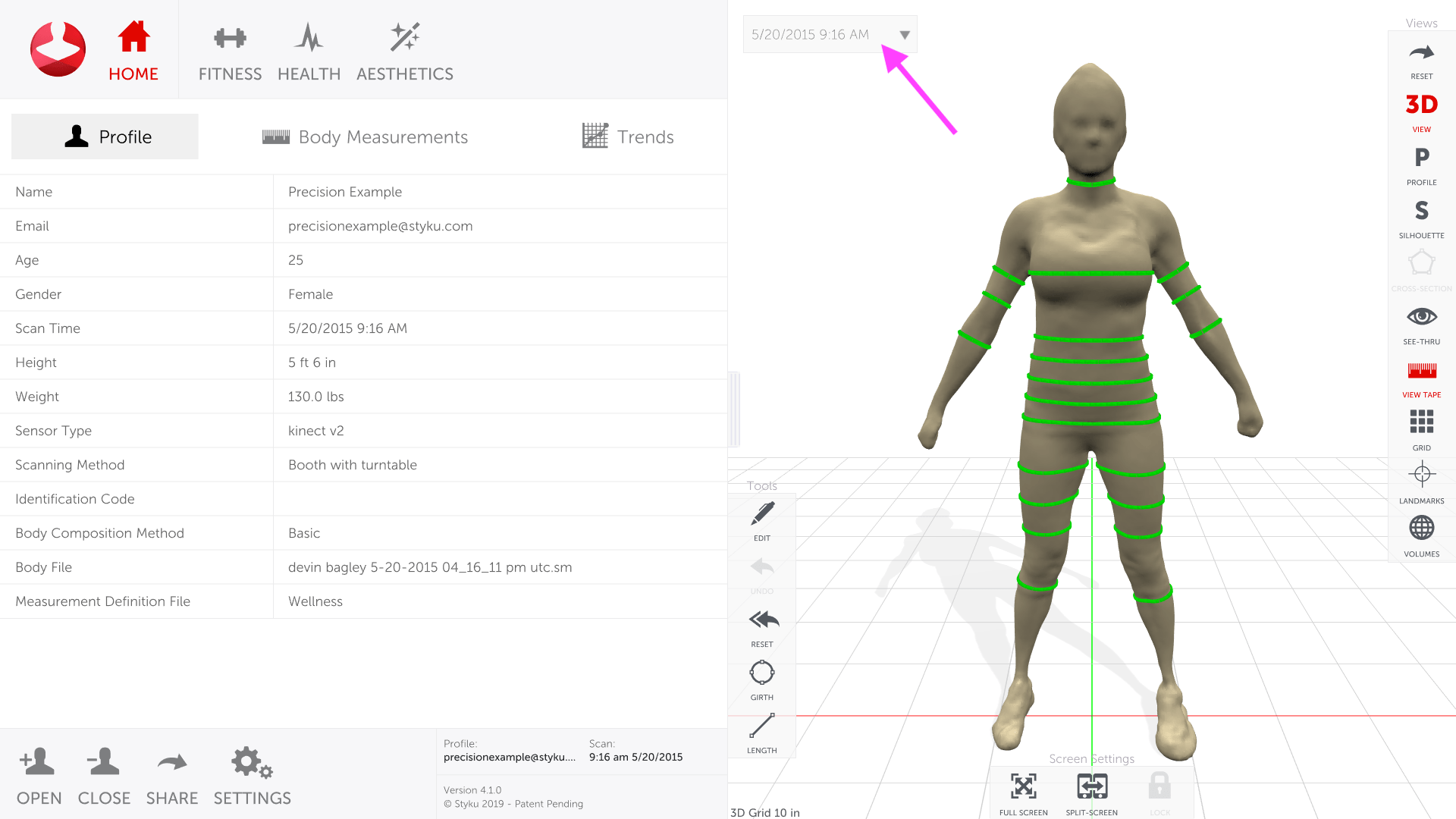
Step 4 : If there is an error in these values, you can fix them by editing the scan information for this scan. Read the below guide for instructions about how to do that.
Fix 2 : Both scans should have been captured in the same location. Scanning in two different environments can result in inconsistencies in measurements between the scans.
Fix 3 : Check the scanning environment. Reflective objects, no backing wall, natural light, or other factors can cause inconsistencies in measurements. Read this guide to review the environmental requirements for the scanner.
Environmental requirements for scanning
Fix 4 : Make sure your scan subjects are being consistent when they stand for a scan. Posture and clothing can affect the repeatability of the measurements. Review the guides below for more information.
Clothing requirements for scanning
Can you "cheat" the system and get different measurements or body fat % values?