I am receiving an error message that says "Please make sure the sensor is plugged in and try capturing again".
Perform the Steps below to resolve the issue
Important: This article refers to the Styku S100 model scanner. To determine which model scanner you own please view the following article: https://www.styku.com/help/search/which-styku-scanner-do-i-have
Step 1. Check the sensor connections.
- Make sure the Sensor USB is plugged into a USB 3.0 port. The sensor should be plugged in like the image below:
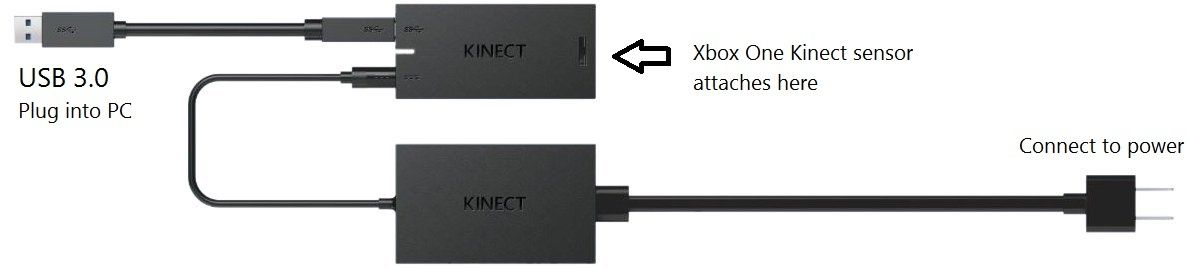
2. Reset the connection to the computer
- Unplug the Sensor from the USB port on the computer.
- reboot the computer
.png)
- Plug the sensor USB back in
3. Check for Kinect Sensor updates
- Right Click the windows icon
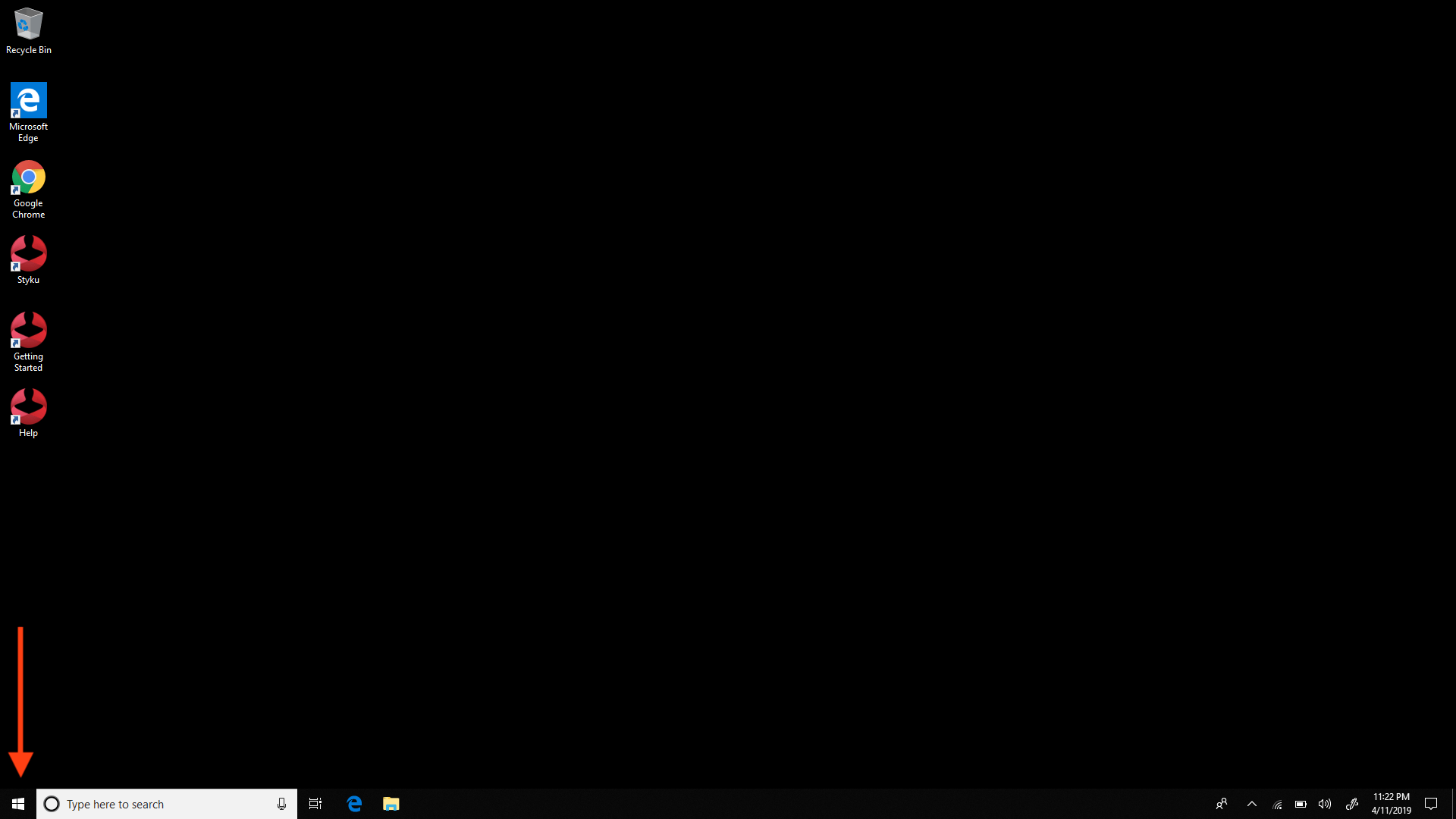
- Click device manager
.png)
- right click Kinect Sensor devices and press "Update Driver Software"
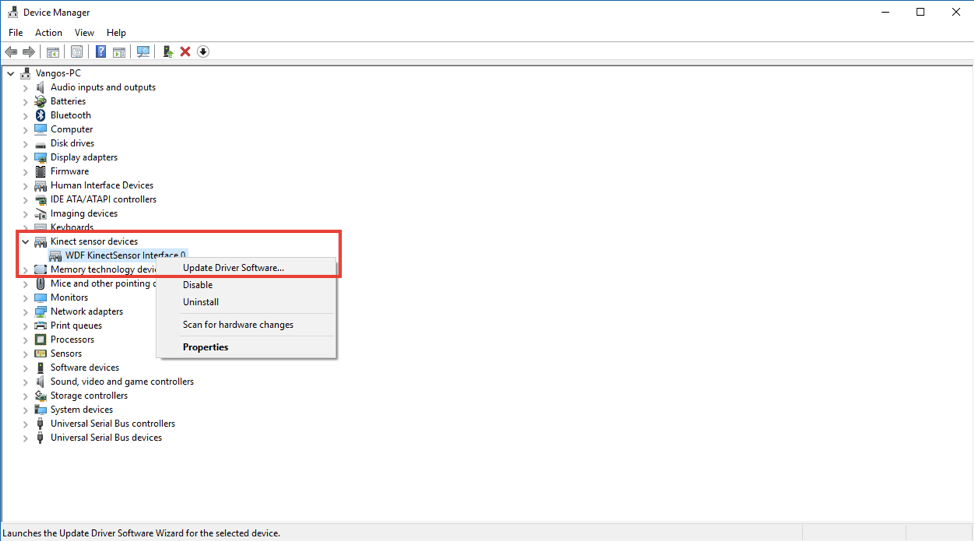
4. If you continue to have issues after performing these steps perform the following steps.
- With the sensor USB plugged in open the device manager by first right clicking the Windows Icon on the bottom left
![]()
- Click device manager
.png)
- Right click the "Intel USB 3.0 eXtensible Host Controller - 1.0 (Microsoft)" device under Universal Serial Bus Controllers

- Click uninstall device
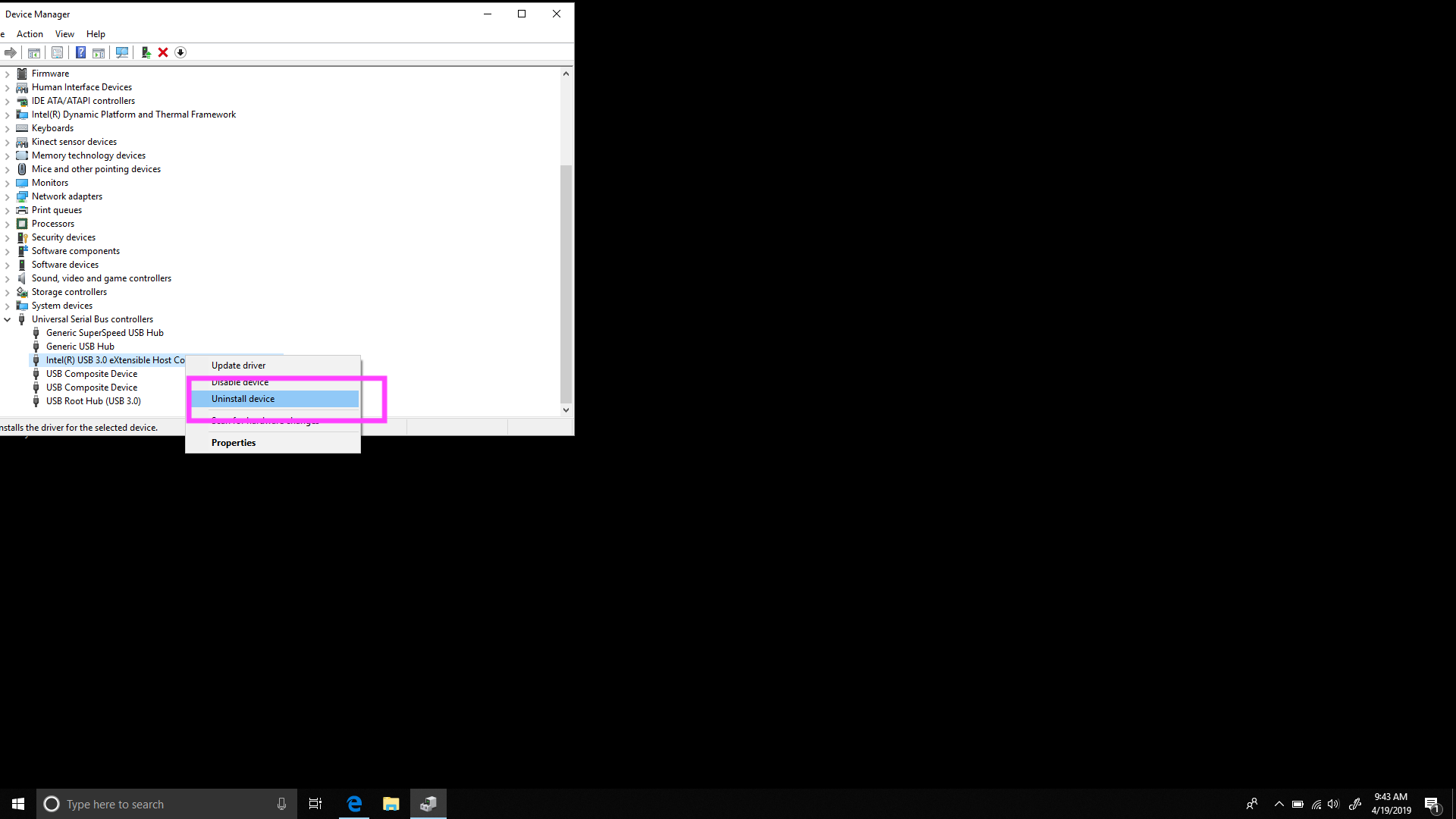
- Confirm the uninstallation by pressing the uninstall button when the warning prompt appears
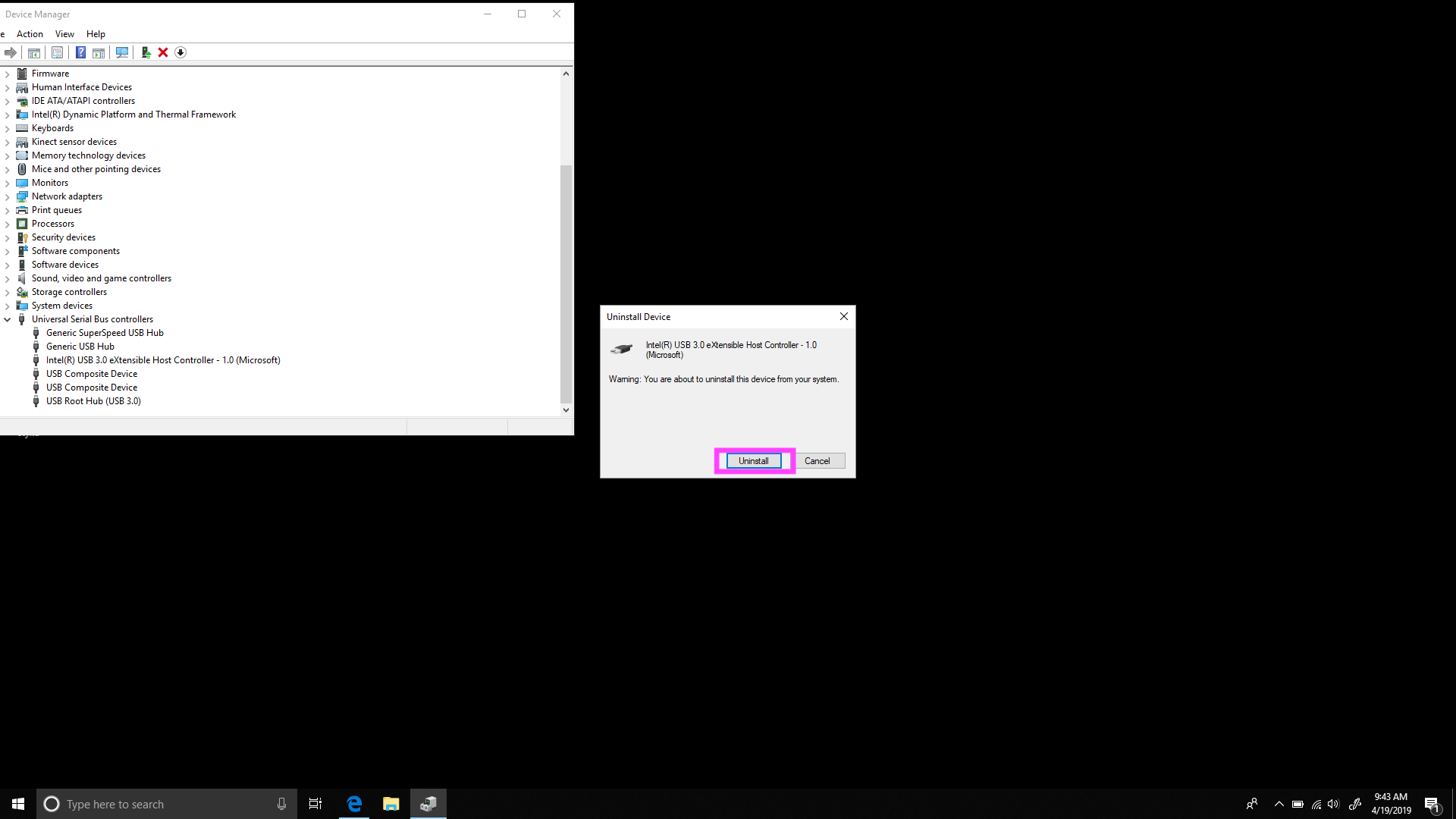
- Unplug the sensor USB from the computer and restart the computer by right clicking the Windows Icon and pressing restart
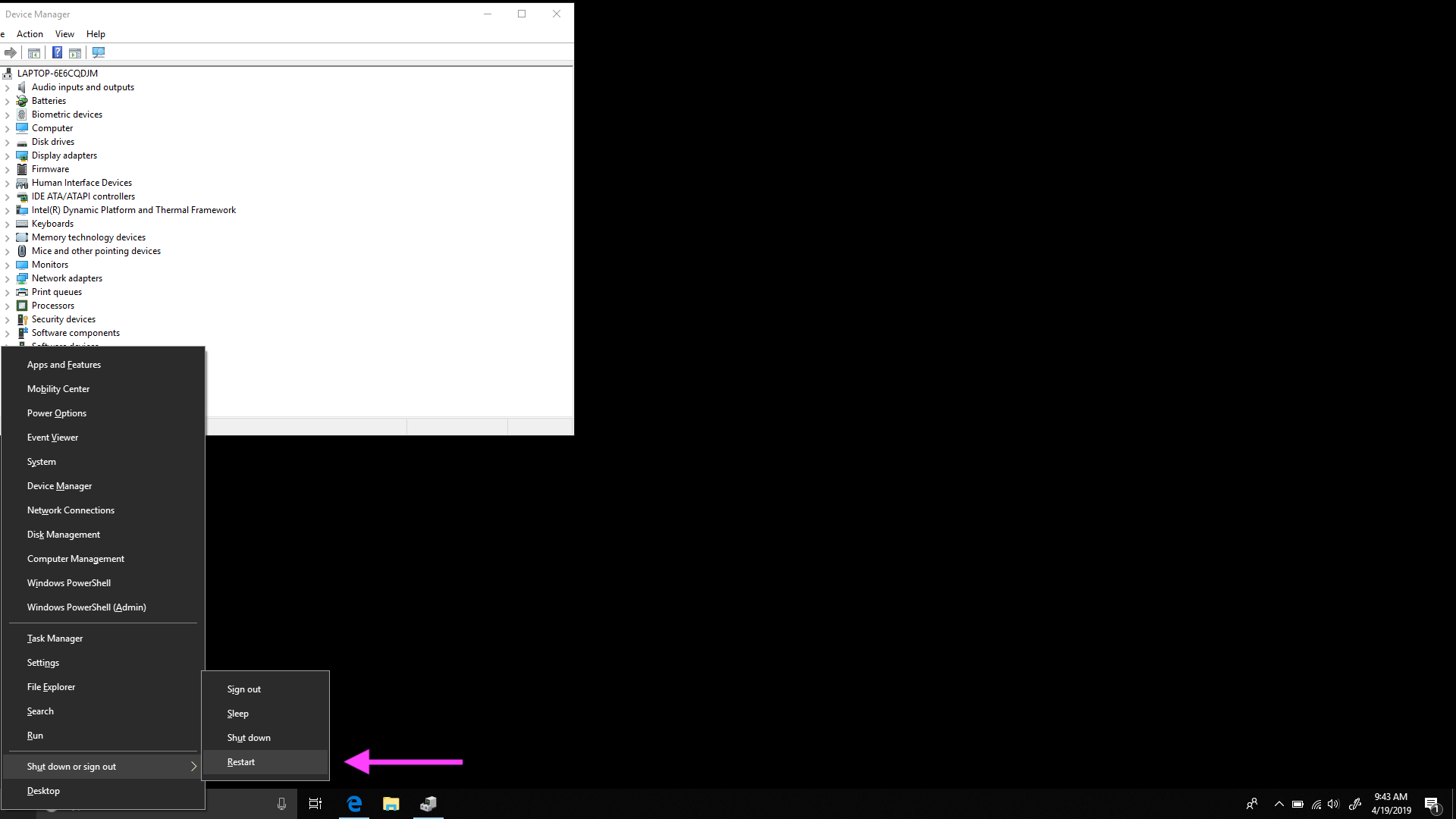
- Once the computer has restarted plug the sensor USB back in and attempt to operate the scanner again