How do I use my own body composition device values with the Styku scan instead of Styku's?
You can use the Manuel Body fat entry to use body fat % values from a different device instead of Styku Phoenix.
Step 1. Open the Styku and select the settings button in the bottom right corner
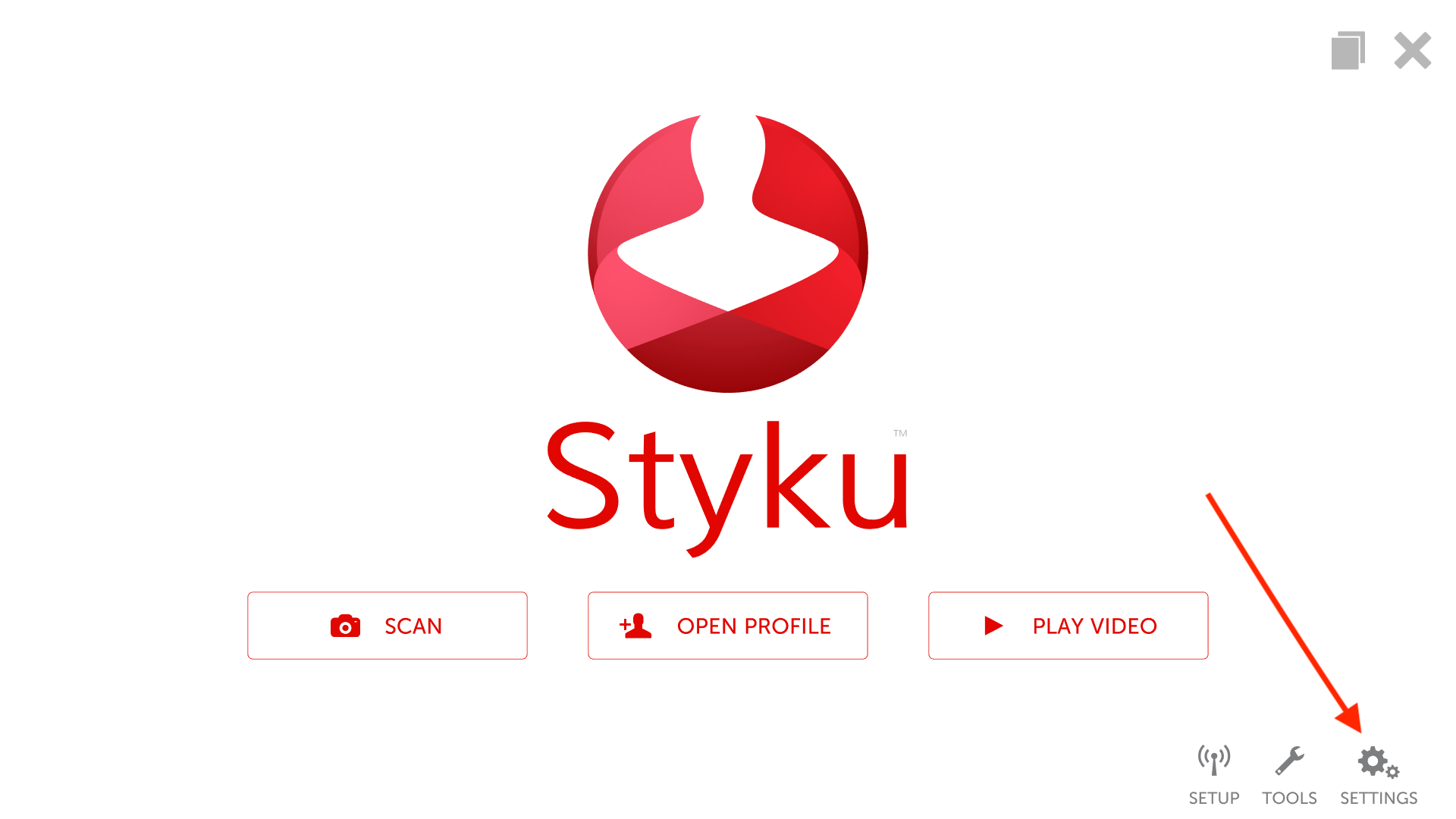
Step 2. Select the Styku AI option.
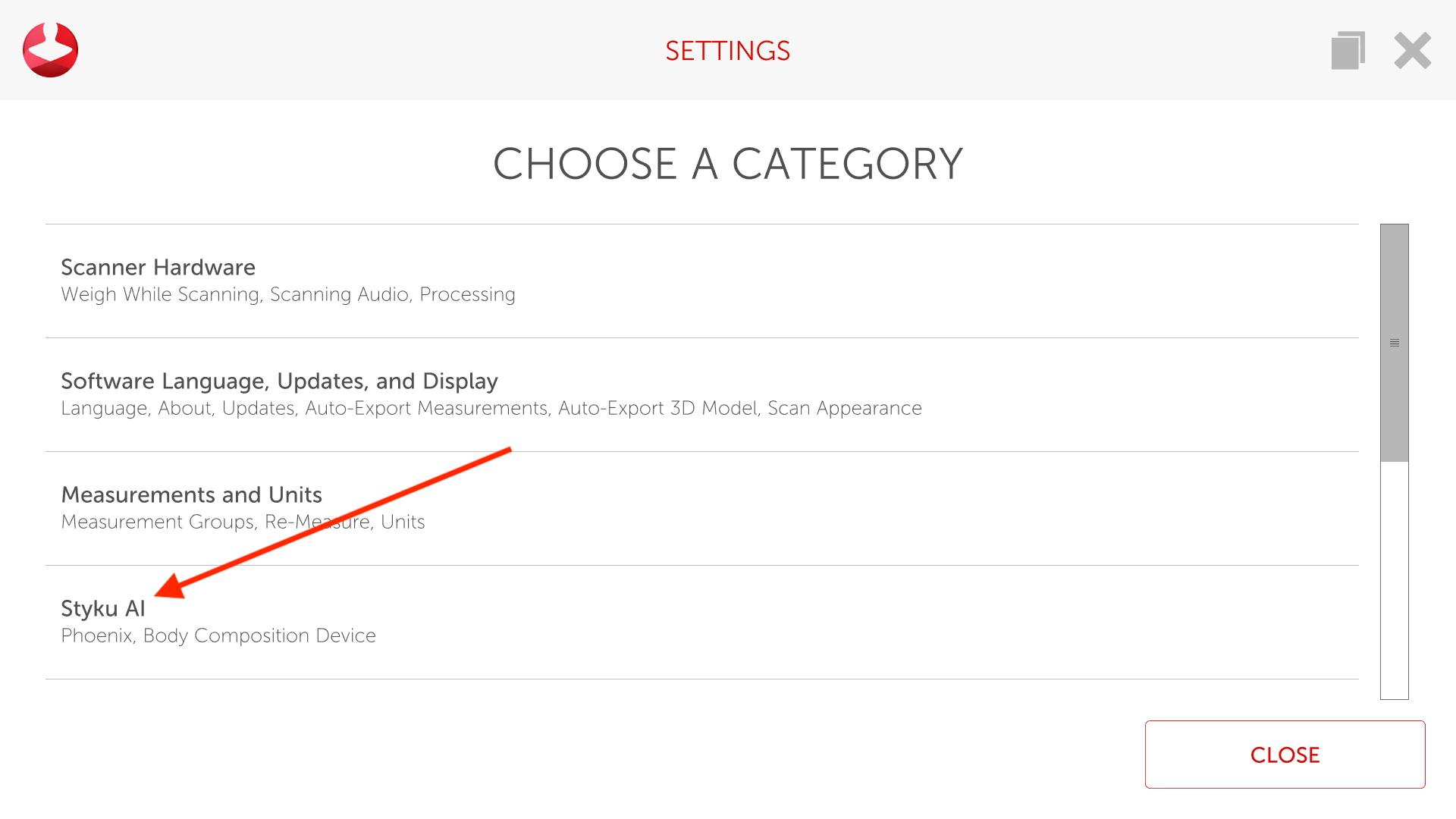
Step 3. Once you are in Styku AI, choose the Advanced button. .png?width=688&name=Screenshot%20(8).png)
Step 4. Sign in as an administrator. Make sure you have the correct email and password.
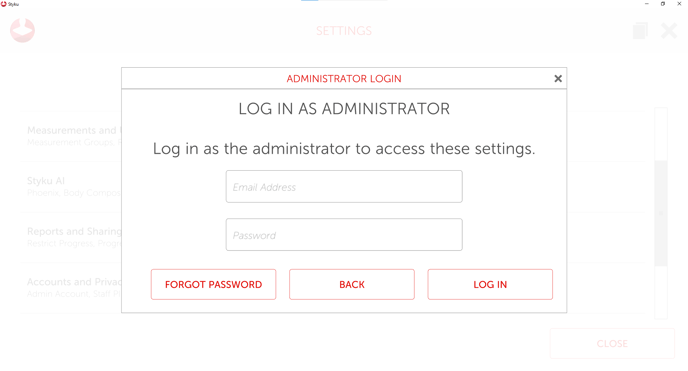
Step 5. Next to Manual Body Fat entry, press the switch. The switch will turn red when the feature is on.
.png?width=688&name=Screenshot%20(25).png)
Step 6. Select the tab that says Set Default Manual Body Fat Device
.png?width=688&name=Screenshot%20(32).png)
Step 7. Select change method .png?width=688&name=Screenshot%20(26).png)
Step 8. Select the device that you want to use and set it as default
.png?width=688&name=Screenshot%20(31).png)
Step 9. When a client is scanned, a window will appear asking for the body fat % value to display with this scan. Enter the value from your body composition device, and continue the scan process. Your body fat % value will be used instead of Styku's in the measurement views and reports.