How do I update my Styku to the latest version, or download the software?
Follow the steps below to update your system to the latest Styku version.
Note : This update process on average takes about 10-30 minutes to complete, so please make sure you schedule time to complete this.
Step 1 : Important! Disconnect your Styku turntable and sensor from the computer.
Step 2 : Download the latest software.
To download the software, click this link :
Step 3 : Click the download button on the next page
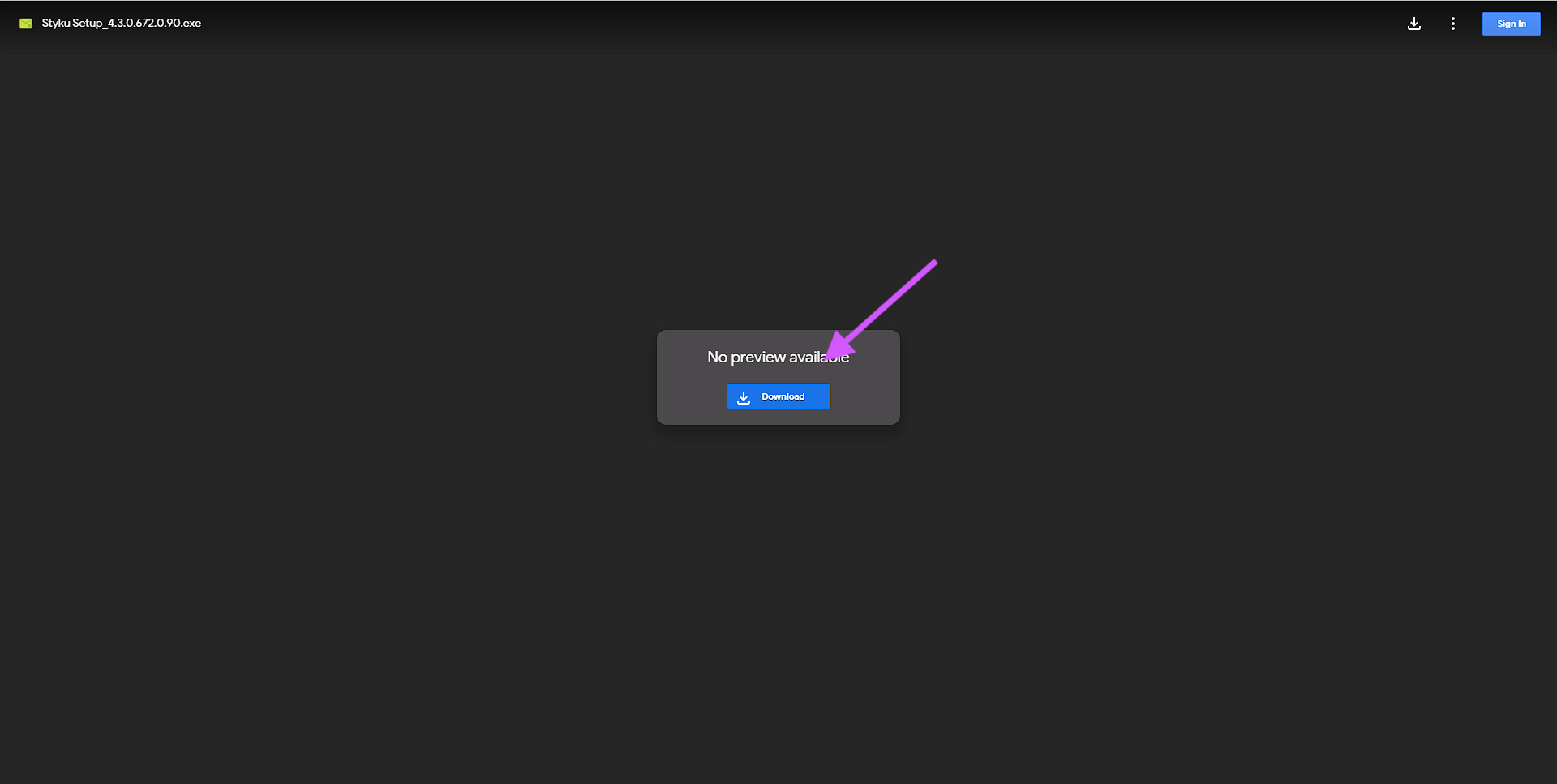
Step 4 : Click download anyway
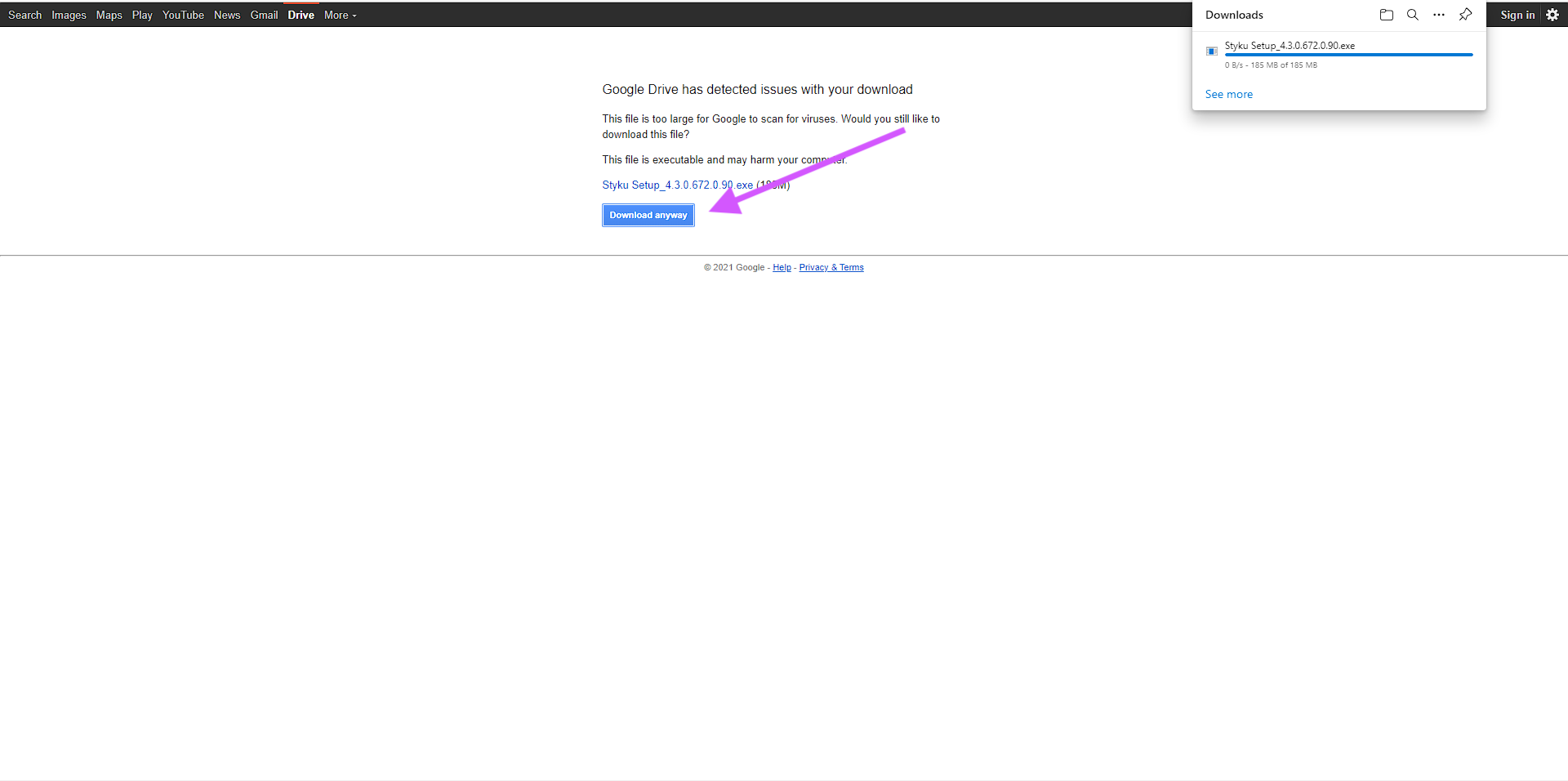
Step 5 : Click open file in the top right
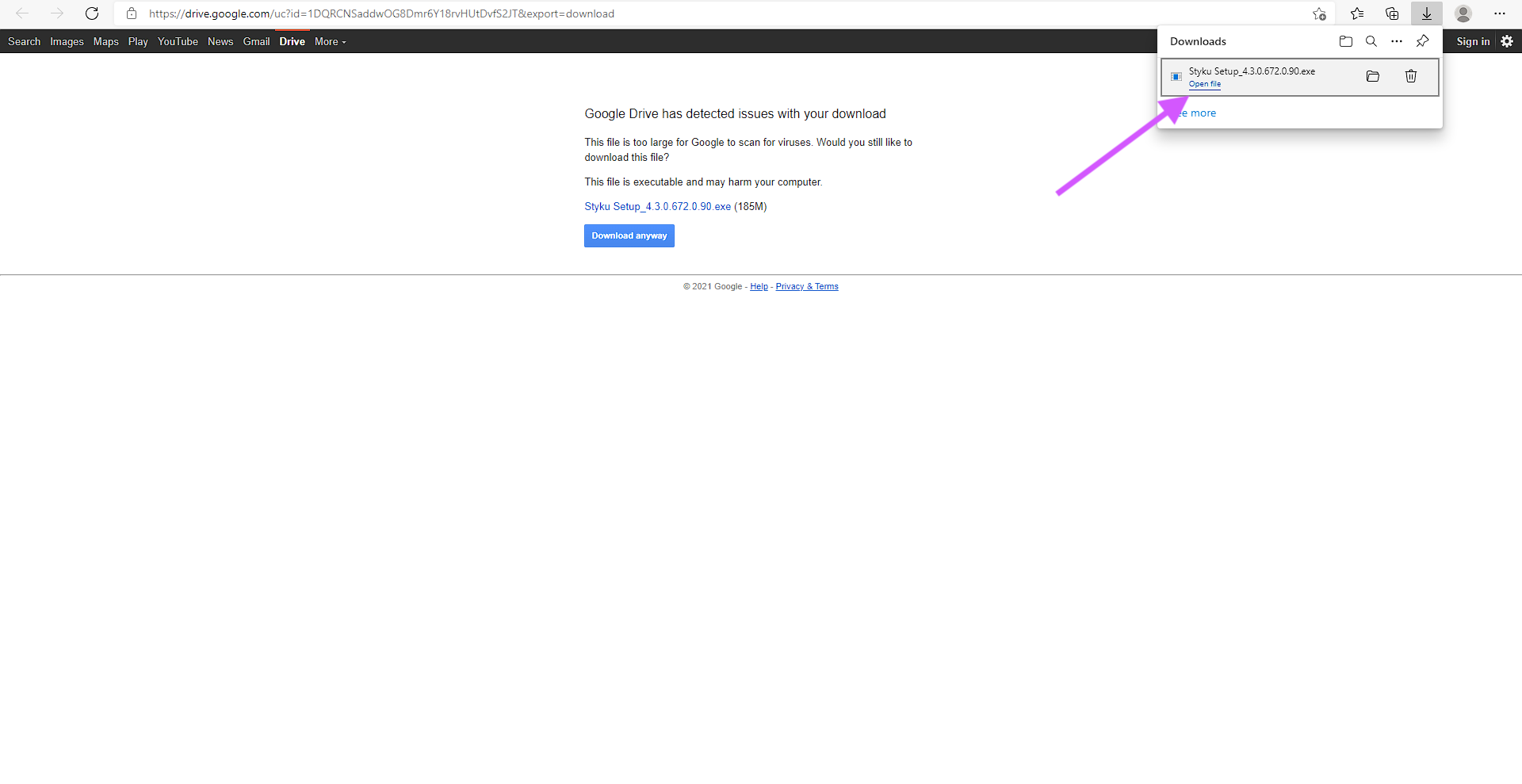
Step 6 : Click install on the Styku window that opens
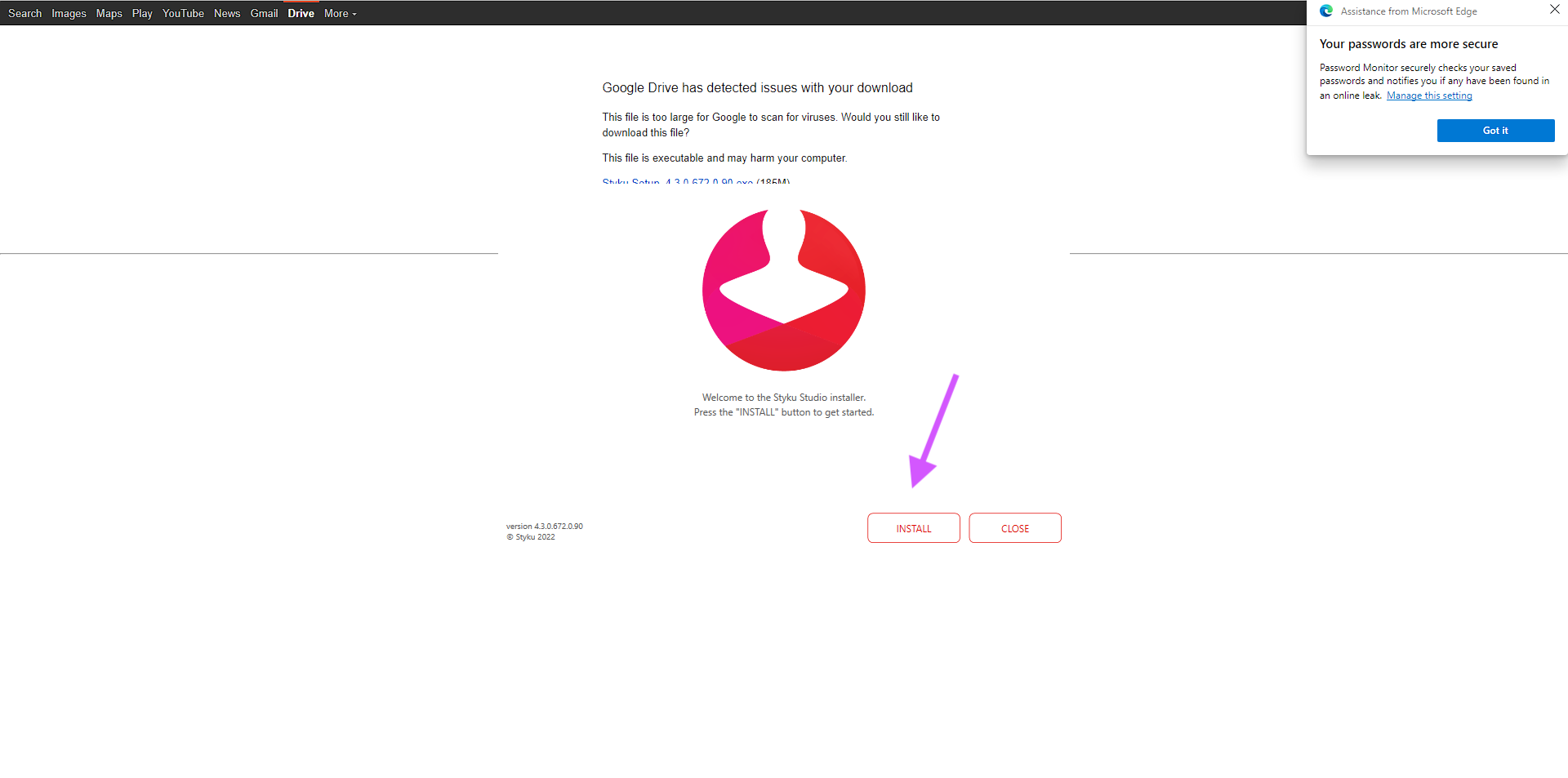
Step 7 : Click Launch to open the app
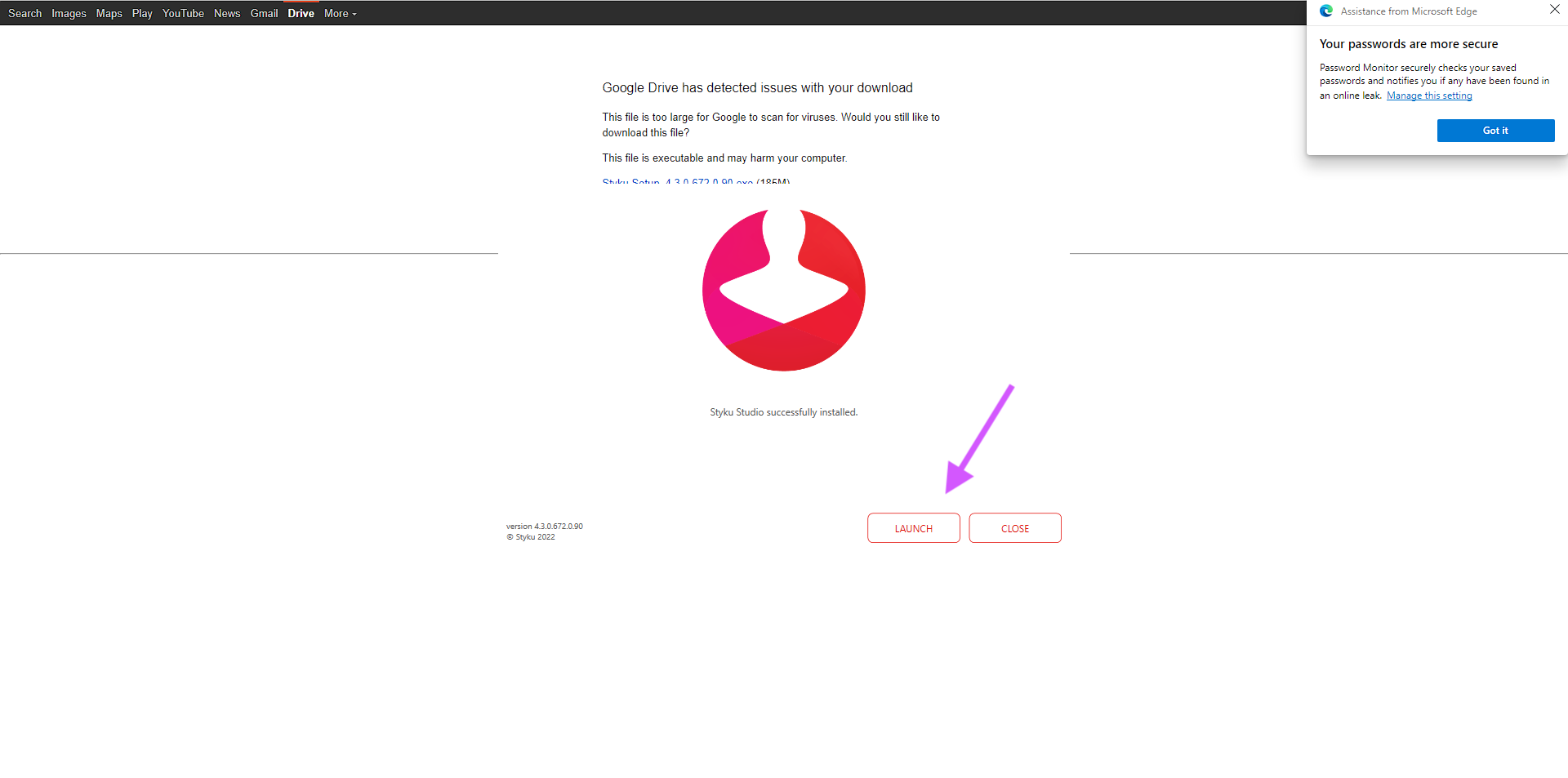
Step 8 : Log in or Create Account
Follow the administrator account creation instructions to create your account. Note, if you already have an account with Styku, you'll still need to enter in your information here and re-authenticate your credentials for security measures. You can skip this step a few times to do it at your convenience.
Important note : If you are asked to log in, use your existing email and password to log into the software. If you don't remember your password, you can click the Forgot Password button to reset it. Don't choose Create Account - there is no need.
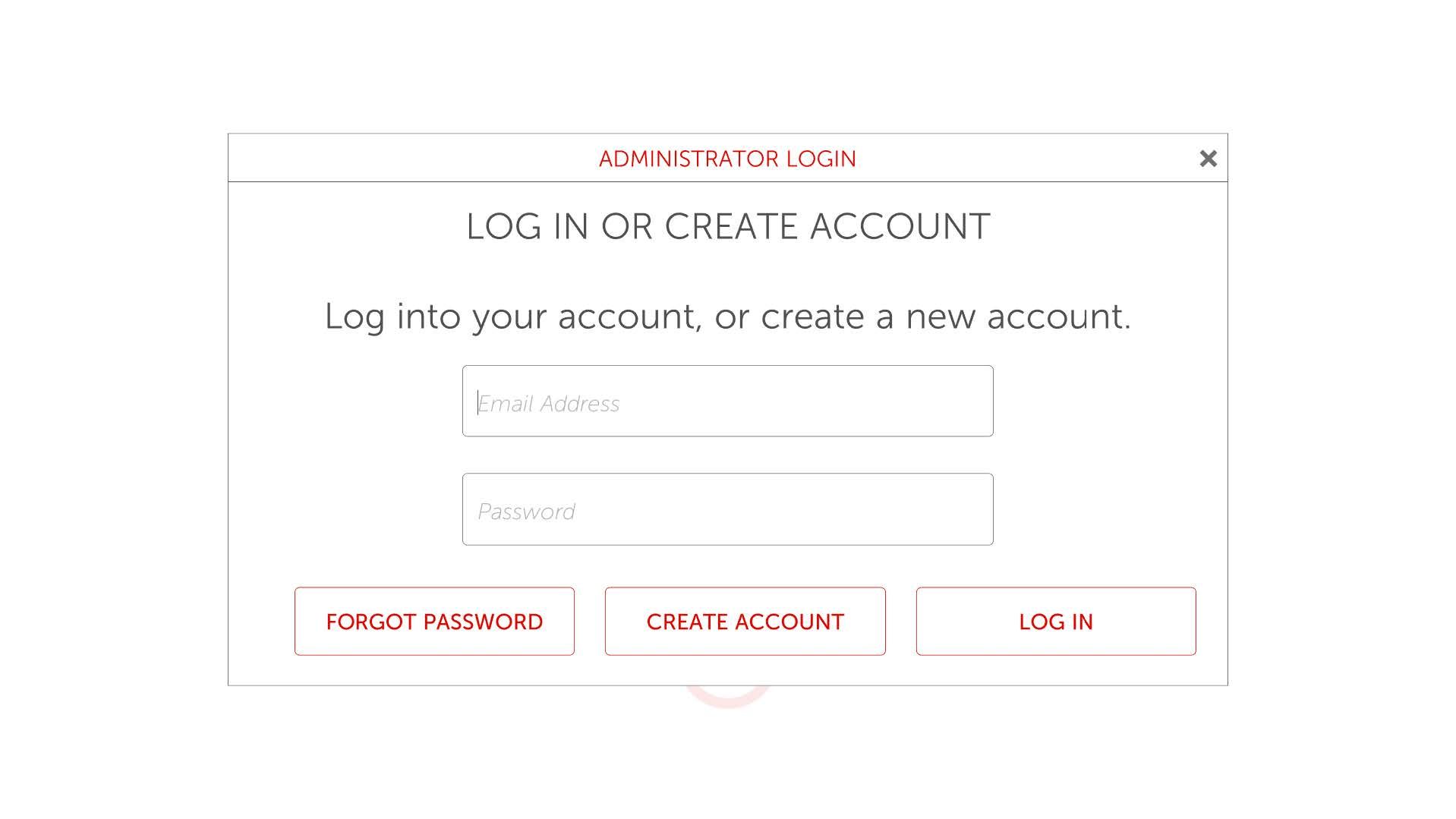
Step 9 : Choose your software preferences.
Follow the instructions to set your body composition model, privacy settings and more. To select the Advanced model for Styku Phoenix, you'll need to attend the Styku Phoenix Certification Course and take a test. After completion, you'll get an activation code that you can enter into the software to enable the Advanced model.
Course and Test : www.styku.com/education/bodyfat
Step 10 : Once you have completed the administrator set up process, press the Finish button.