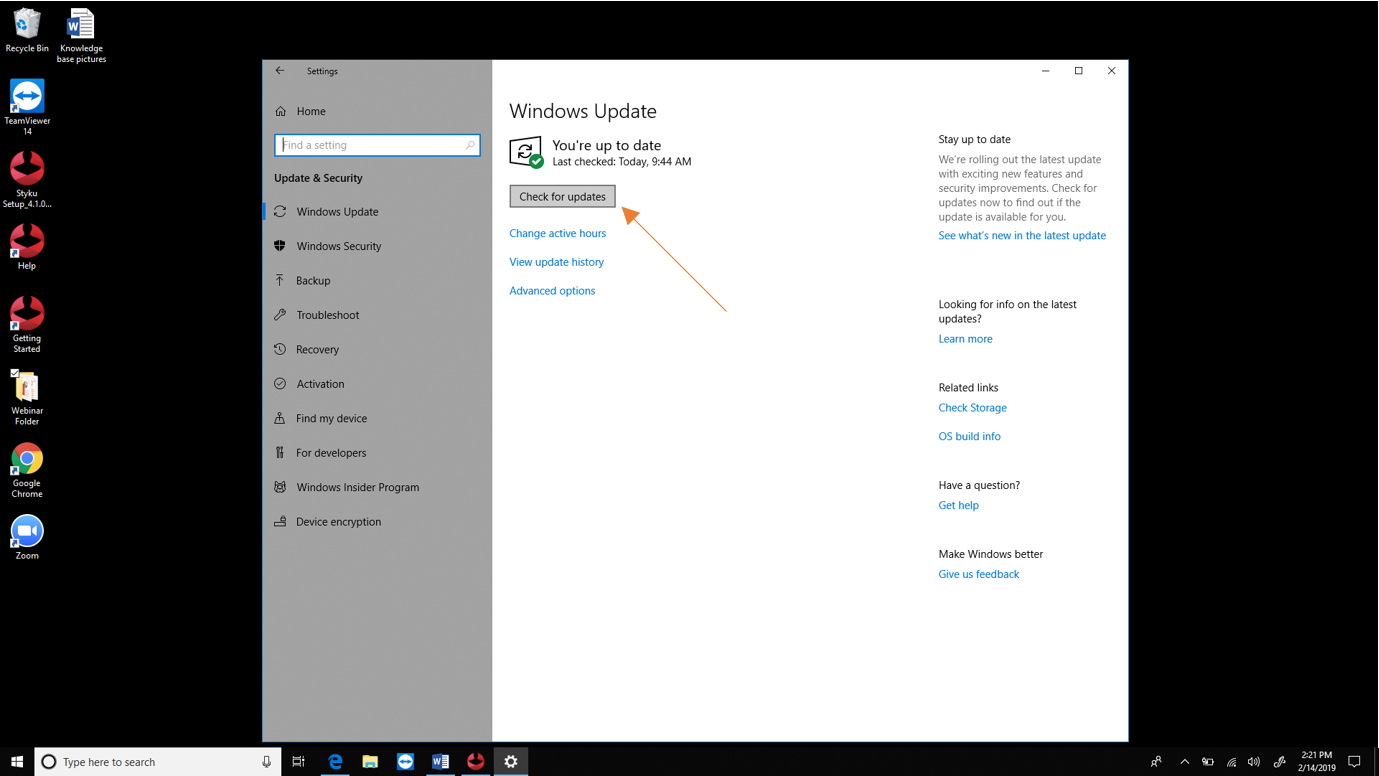How do I make sure Windows is up to date on my Styku scanning computer?
Windows updates are an important part of maintenance for your Styku scanning computer. Microsoft periodically releases updates to sensor drivers and other key parts of the scanner. Read below to learn how to check for updates.
Important Note: Installing Windows Updates can take significant time, so make sure you plan around it!
Step 1 : Disconnect the Styku sensor tower and turntable from the computer. Some Windows Updates change hardware drivers and will not install properly if the hardware is connected.
Step 2 : Click the Windows icon.
.png)
Step 3 : Select Settings (gear icon).
.png)
Step 4 : Select Update & Security.
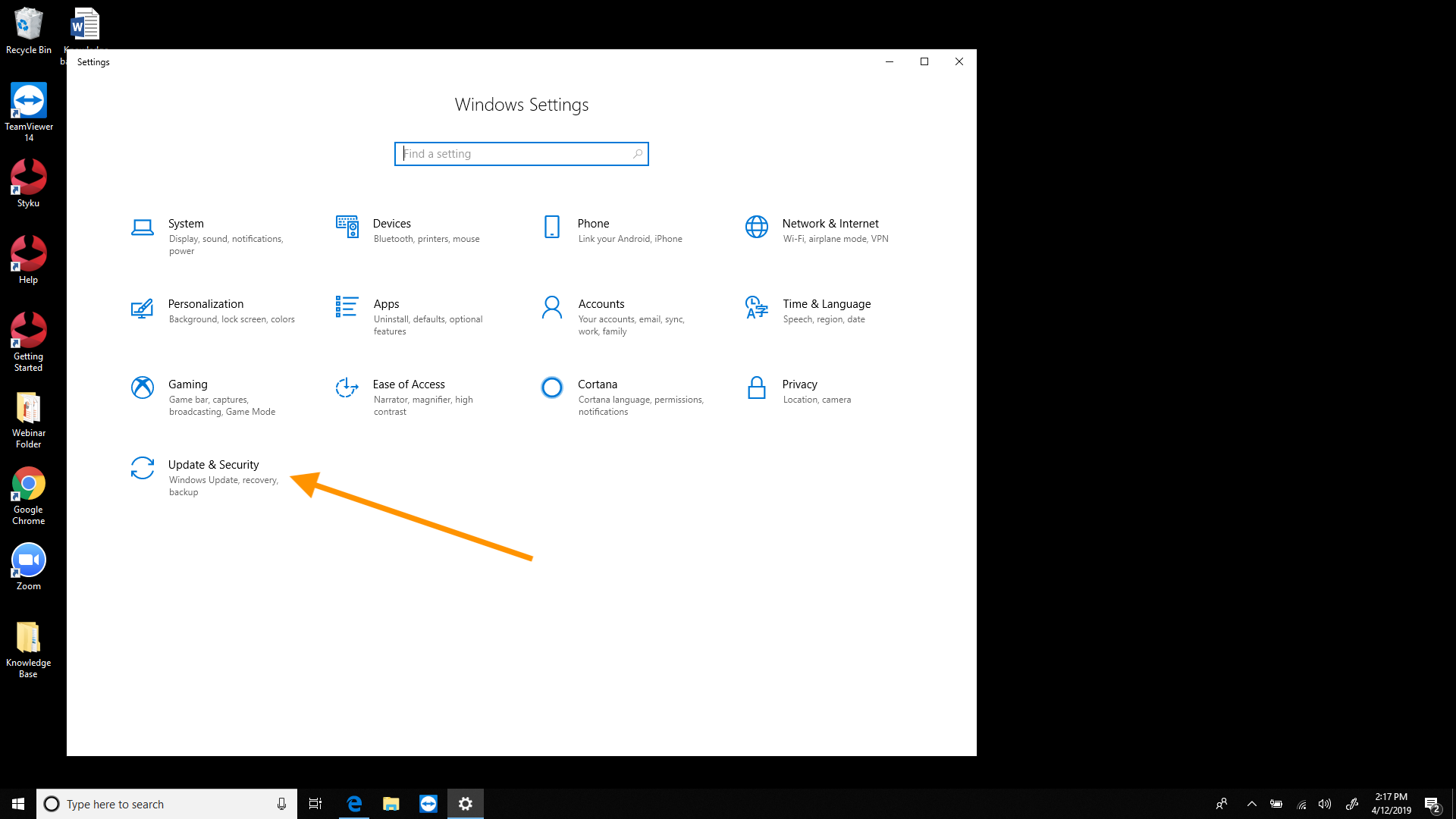
Step 5 : Press the Check for Updates button.