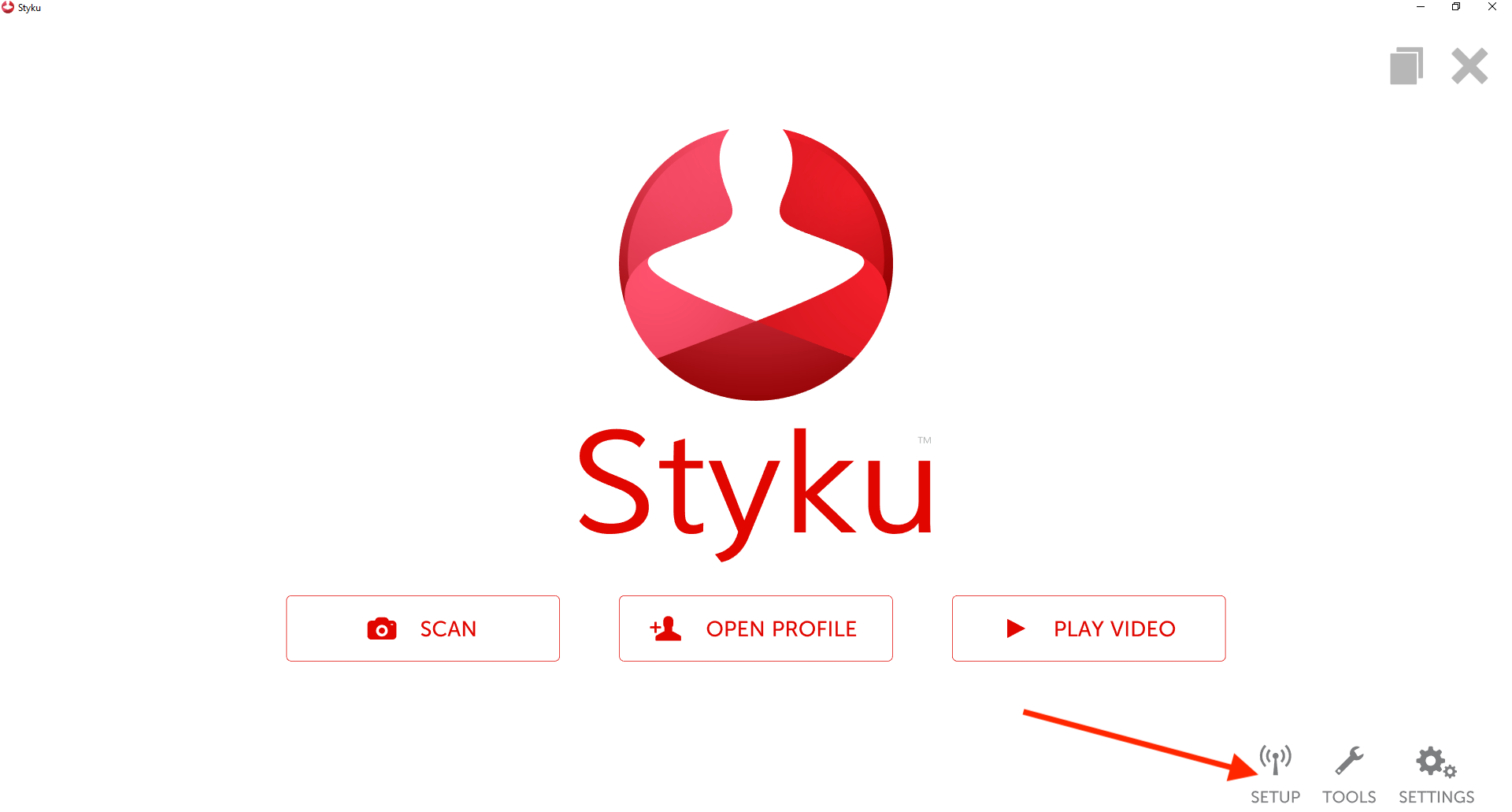How can I reset my S400 tower's WiFi network connection, or change to a different WiFi network?
Read below to learn how to reset your S400 tower's network connection and put it back into broadcast, or "hotspot" mode to apply new wifi network settings.
Important Note: This guide applies only to S400 setups on WiFi networks, not ethernet. S400 scanners connected via ethernet do not need their network settings reset this way.
Step 1 : Remove the black plastic grill on the front of the S400 tower to reveal the small computer inside.

Step 2 : Carefully unplug the two USB cables plugged into the left side of the computer.
Step 3 : After about 30-60 seconds, you should hear a chime noise from the tower. Once that happens, plug the two USB cables back into the computer, and replace the black plastic grill.
Step 4 : On your computer, look at your available WiFi networks by pressing on the wifi symbol in the tray on the lower right corner of the screen. You should see a new network named StykuOpen.
Important Note: Don't choose that network; we are just confirming that the tower is broadcasting its setup network.
%20(1).png)
%20(1)-1.png)
Step 5 : From this menu, switch to whichever WiFi network you want the Styku tower to use. Make sure "Connect Automatically" is checked.
Step 6 : Launch the styku software and press the Setup button. Setup will gather your WiFi information for the current network, look for the StykuOpen network, and pass the WiFi information to the tower. Then it will link with the tower, and you will be connected.