- Styku Knowledge Base
- Troubleshooting
- Measurement Quality
After a software update, my Styku software is no longer showing measurements, and is giving an error. How can I fix this?
Some customers have an older measurement set installed that is no longer compatible with the latest Styku software. Here is how to resolve this issue.
Step 1: Press the Settings button to open the Settings menu.
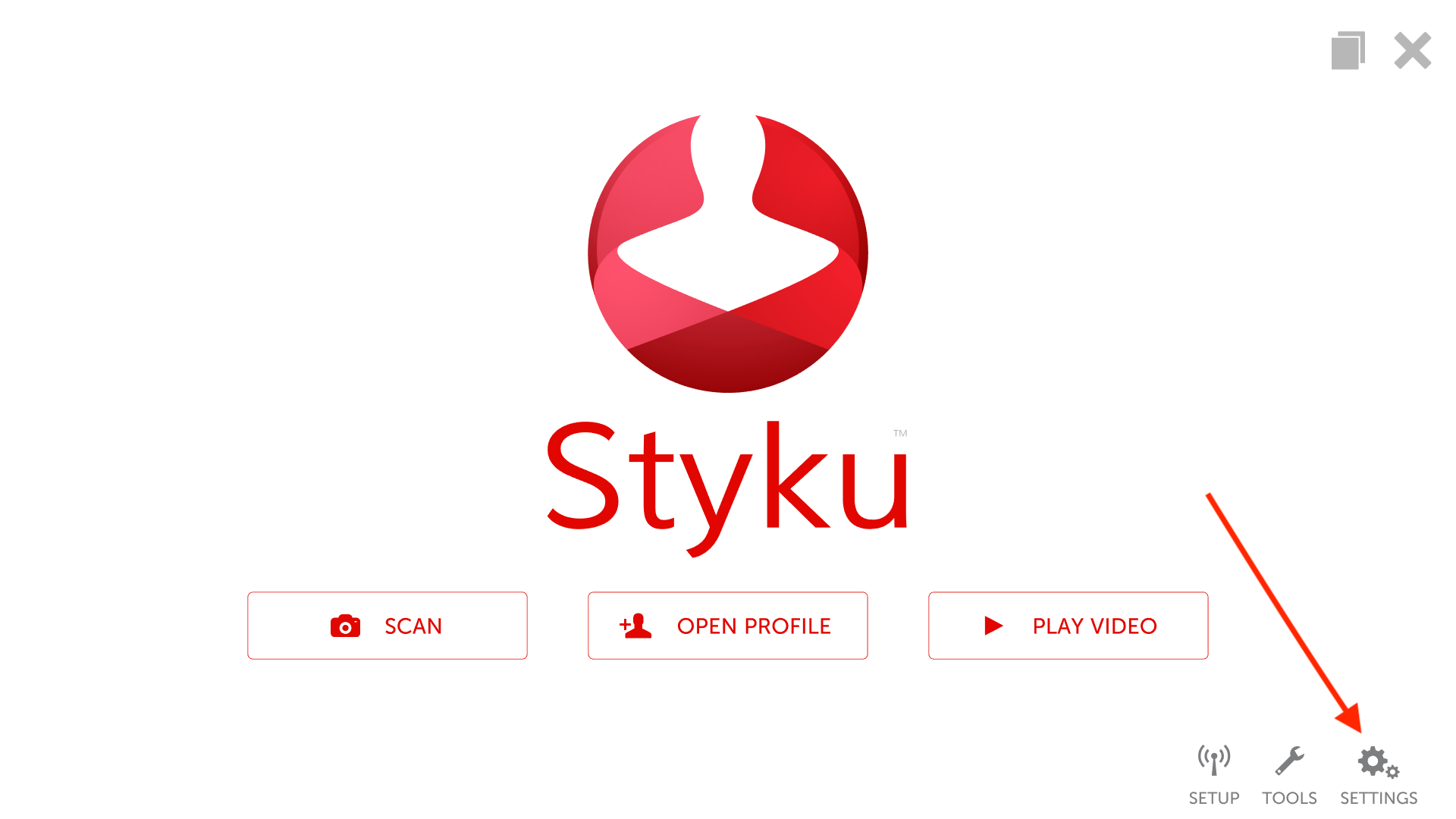
Step 2: Choose the "Measurements and Units" option.
.png)
Step 3: Press the Advanced tab.
.png)
Step 4: Log in using your administrator account.
.png)
Step 5: Choose the "Default Measurements" option.
.png)
Step 6: Choose the "Wellness" option to highlight it and select it.
-png-1.png)
Step 7: Press the "Set Default" button once it is selected.
-png.png)
